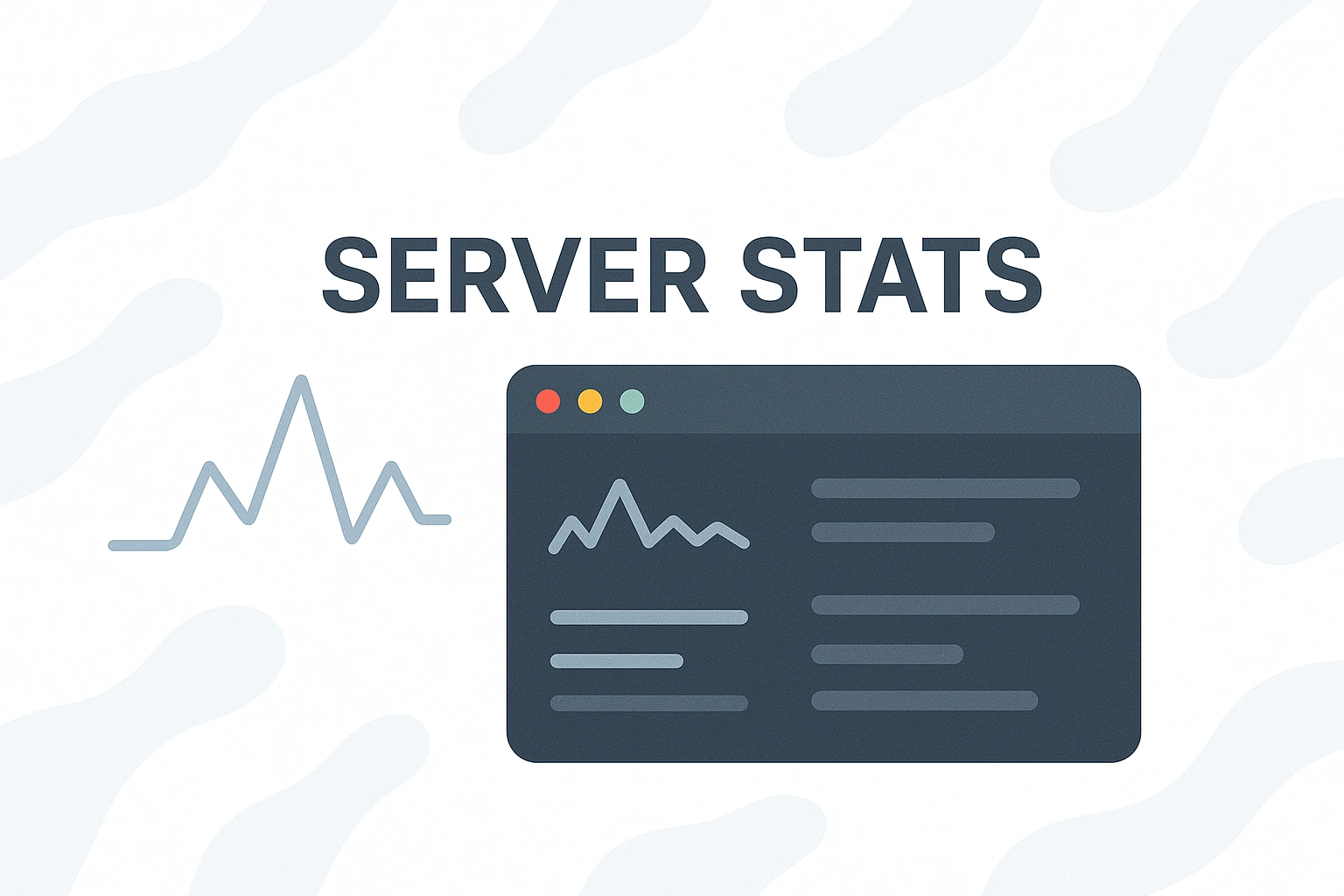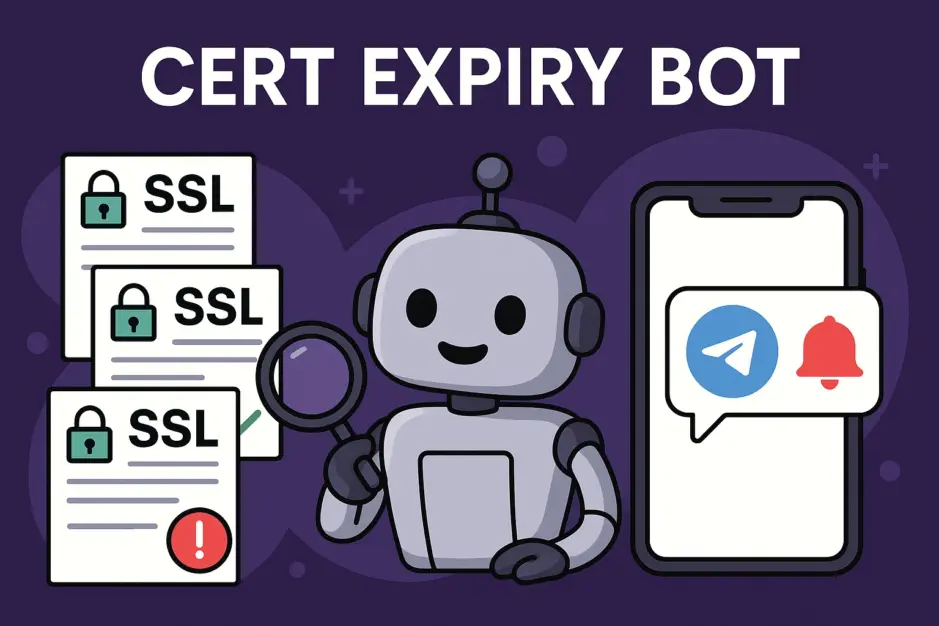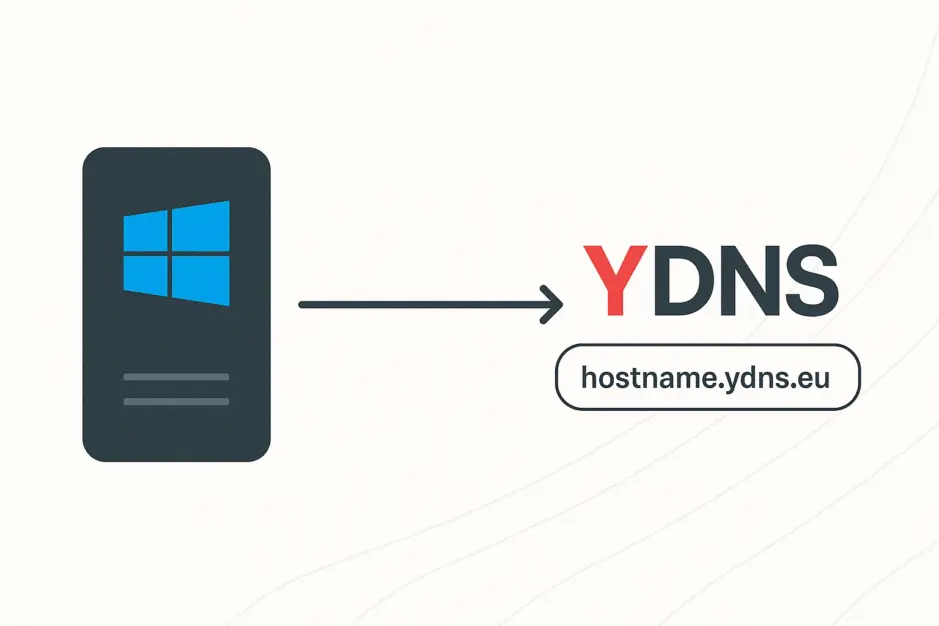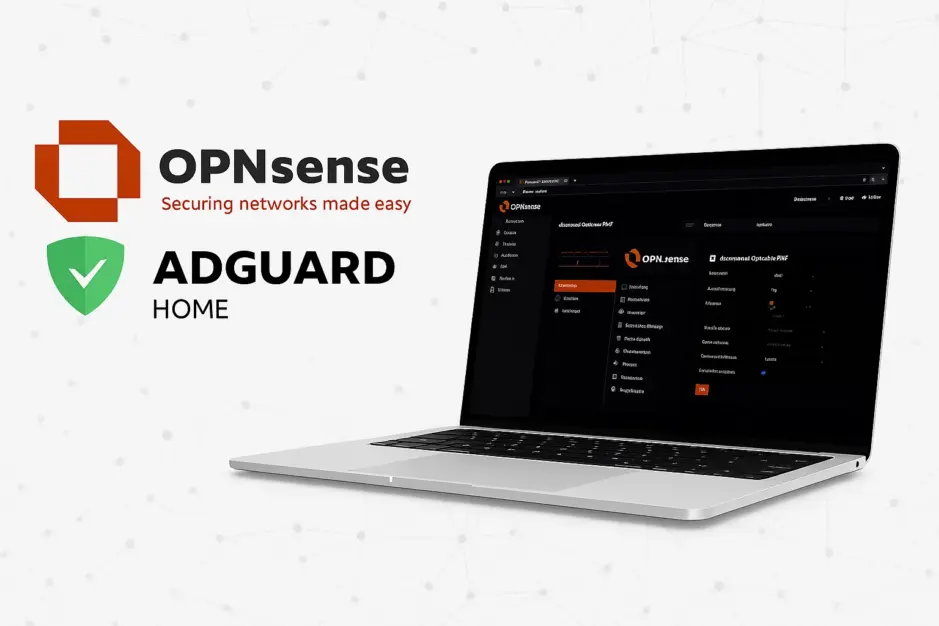Server Stats is a Bash script that provides a snapshot of key system information, such as uptime, installed software versions, resource usage, logged-in users, and running services.
Features
- Displays system time and uptime.
- Shows installed OS and kernel.
- Shows installed software versions for:
- Nginx
- Apache
- PHP
- Node.js
- MariaDB
- MySQL
- MS SQL
- Apache Cassandra
- Apache Solr
- MongoDB
- Redis
- RavenDB
- Notifies about system updates and security patches.
- Shows logged-in users and their active sessions.
- Displays open public network ports.
- Displays network traffic.
- Reports CPU and memory usage, including per-core utilization.
- Reports disk space usage.
- Lists top 10 memory and CPU-consuming processes.
- Ability to turn features on/off.
Screenshot
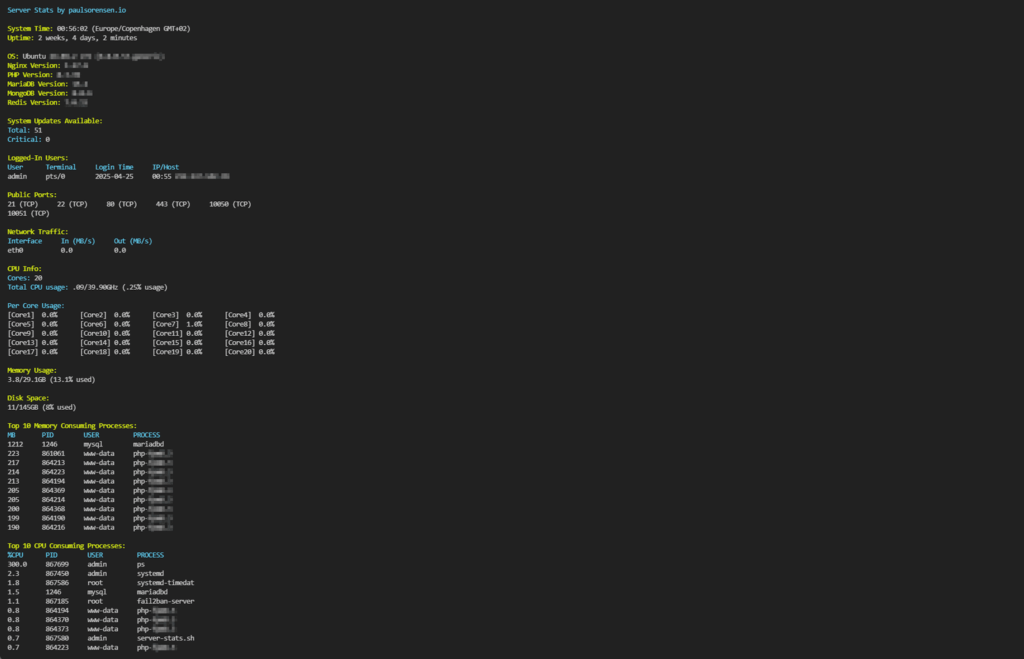
Requirements
The script requires mpstat from sysstat to be installed to fetch CPU info:
sudo apt install sysstat # For Debian/Ubuntu
sudo dnf install sysstat # For Fedora
sudo yum install sysstat # For CentOS/RHELUsage
1. Set up configuration file
- Copy the example config file:
cp server-stats.conf.example server-stats.conf2. Make the script executable:
chmod +x server-stats.sh3. Run the script:
./server-stats.shConfiguration
Edit server-stats.conf and set variables to ‘on’ to enable features, or leave them empty to disable. Example:
TIME=on #Feature is turned on.
TIME= #Feature is turned off.Automatically Execute on SSH Login
If you want the script to run automatically every time you log in via SSH, follow these steps:
1. Open your shell profile in a text editor:
nano ~/.bashrcOr if you use zsh:
nano ~/.zshrc2. Add the following line at the end of the file (replace the path with your actual path):
~/scripts/server-stats/server-stats.sh3. Save and exit (in nano: press CTRL + X, then Y, then Enter).
4. Apply the changes:
source ~/.bashrc