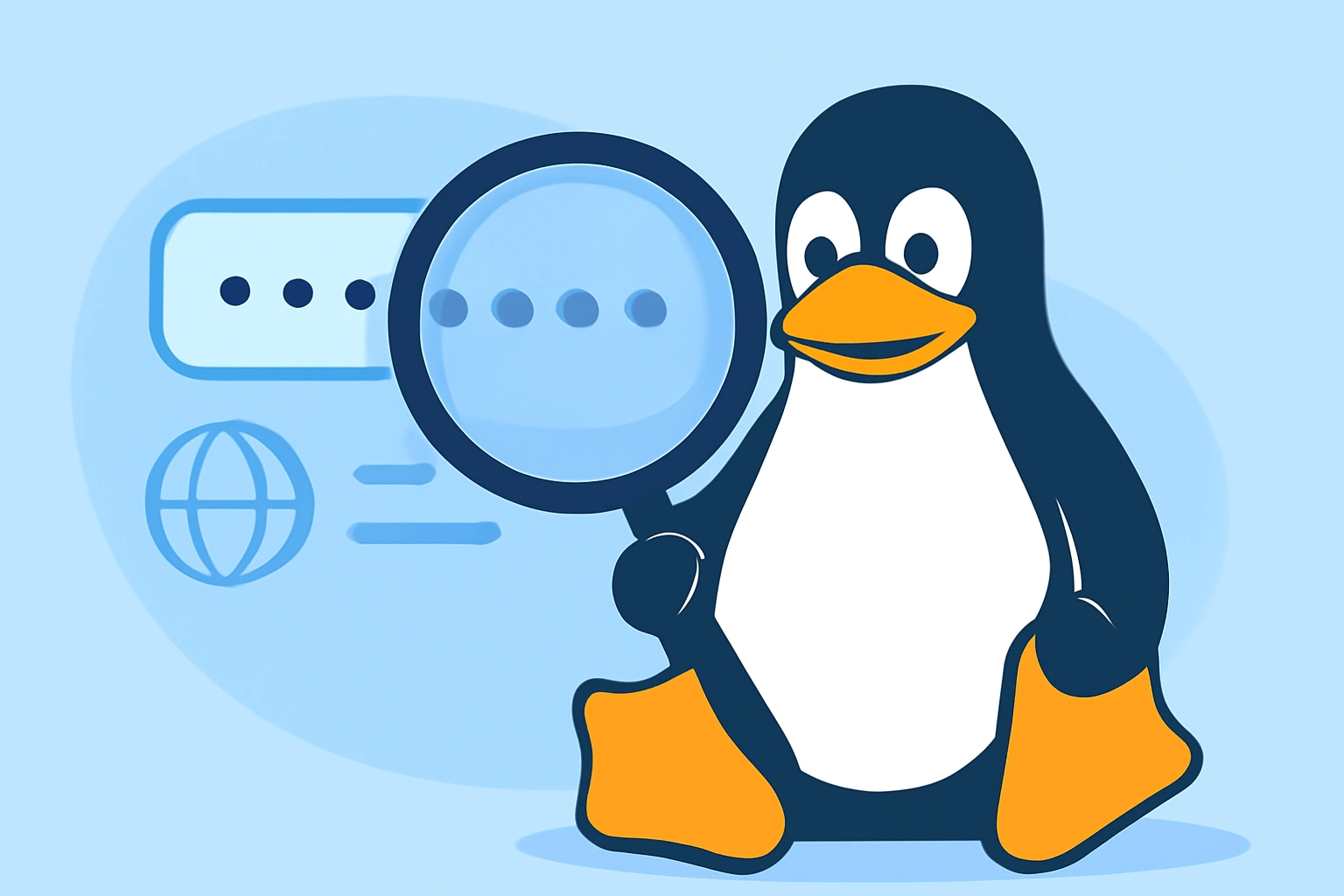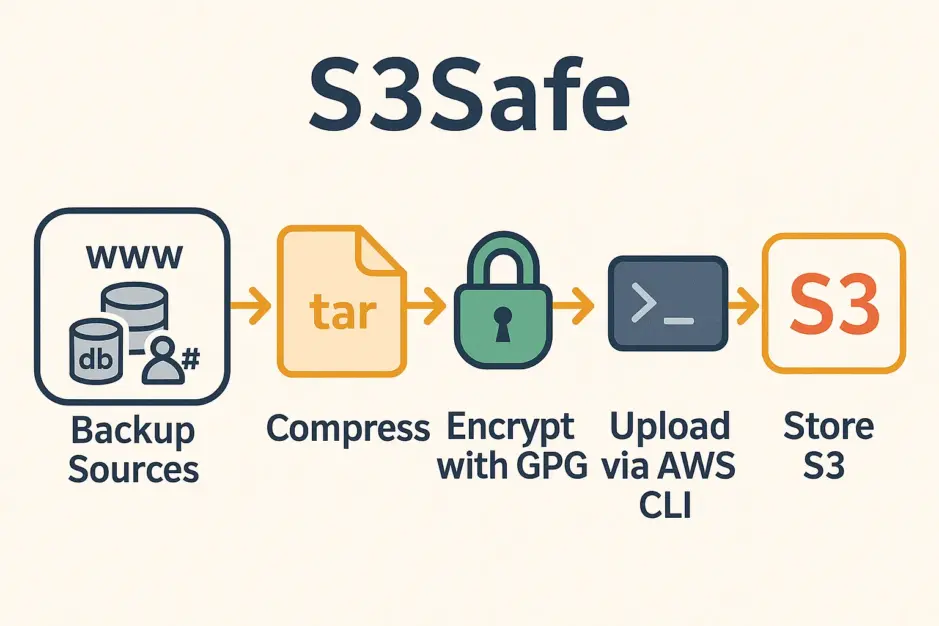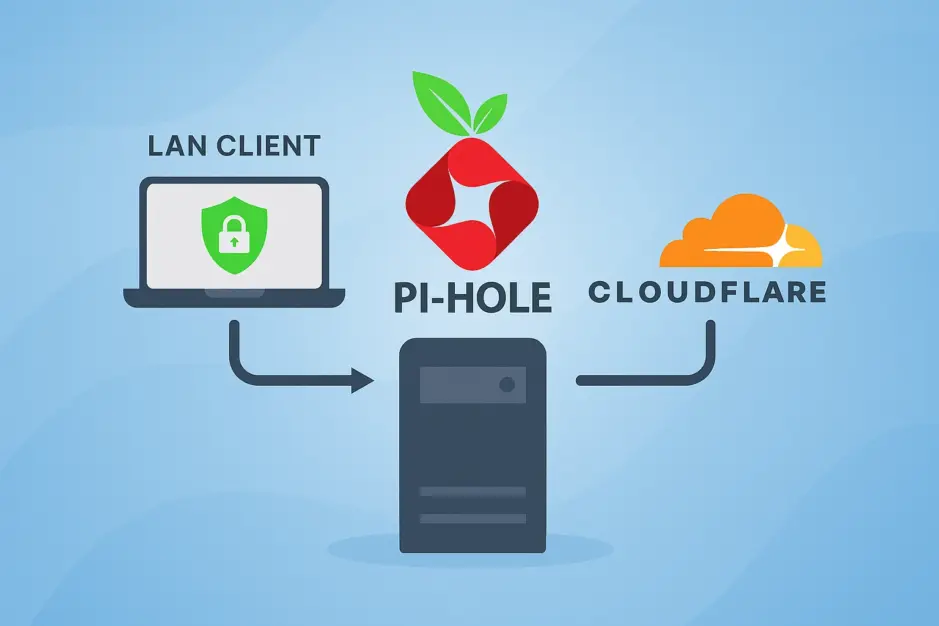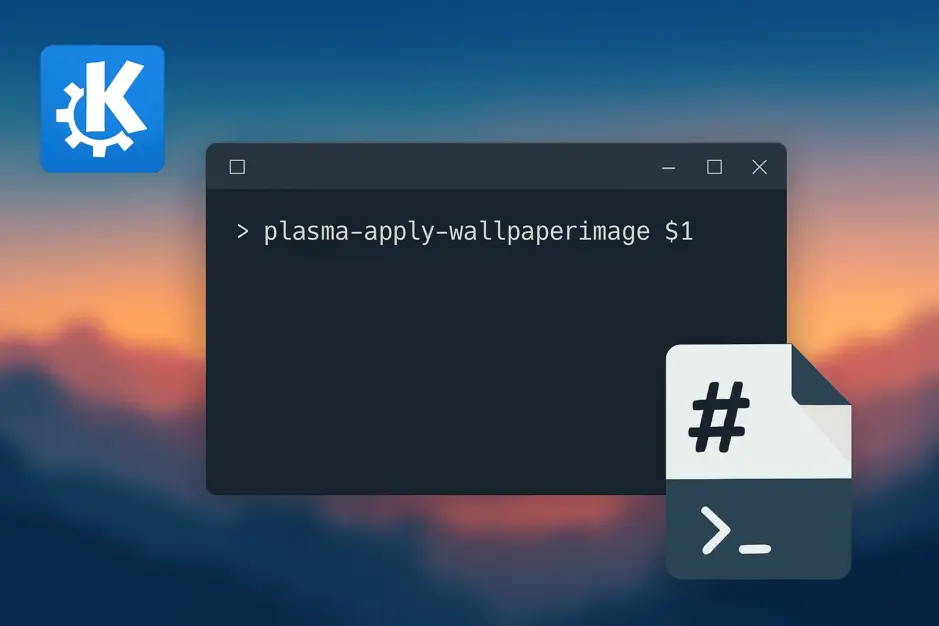Just as ipconfig works on Windows to check your local IP address, Linux provides its own commands for retrieving the same information.
In this post, we’ll walk through the process of finding your local IP address on a Linux machine, including both the command-line methods and GUI options.
Finding Your IP Address with ip a
On Linux, the best way to check your IP configuration is using the ip command. The ip a command (short for ip addr show) will show all network interfaces and their associated IP addresses.
Here’s how you can do it:
- Open the Terminal. You can do this by pressing
Ctrl + Alt + Tor searching for it in your application launcher. - Type the following command and press Enter:
ip aThis will show you a detailed list of all your network interfaces, including the local IP address associated with each one. Look for the line beginning with inet under your network interface (like eth0 for Ethernet or wlan0 for wireless). Your local IP address will be listed here, often in a format like 192.168.1.x.
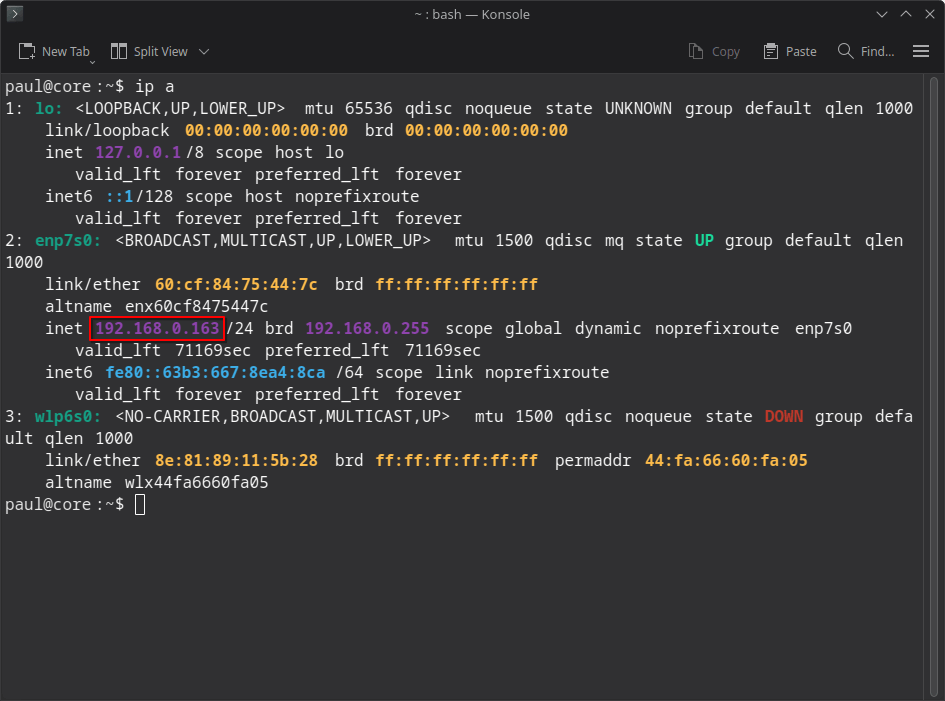
Finding Your IP Address with ifconfig
In older Linux distributions, ifconfig was commonly used to check network interfaces. While it’s been deprecated in favor of ip, it may still be available on your system. You can run:
ifconfig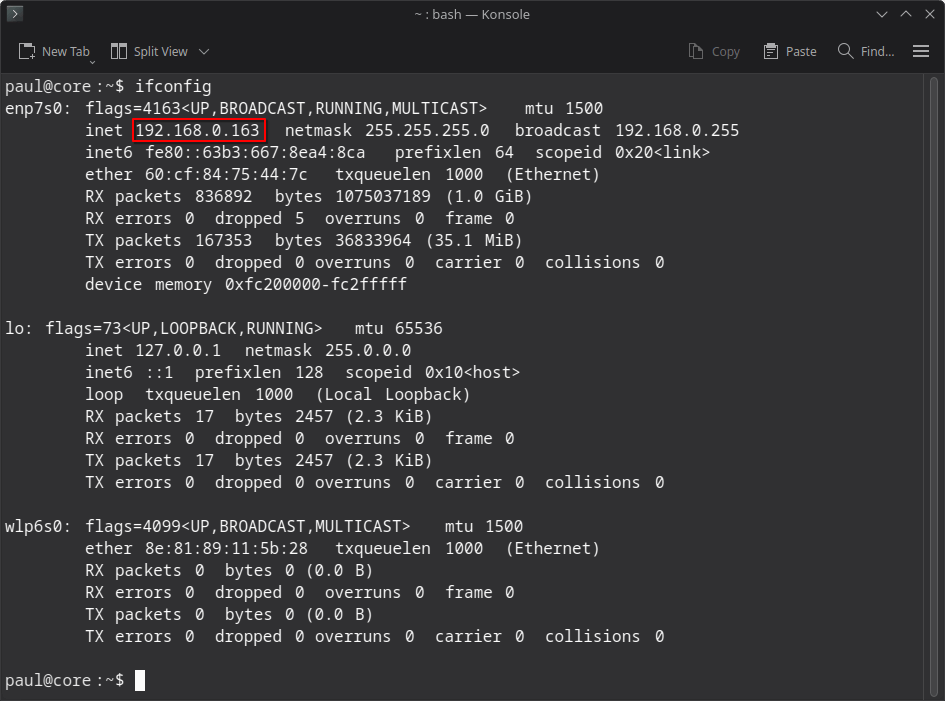
Finding Your IP Address in KDE DE
If you prefer a graphical approach, in KDE, you can click start and search for “Network Interfaces”. This differs slighty in other desktop enviroments. You can try to search for “Settings” and select “Network”.
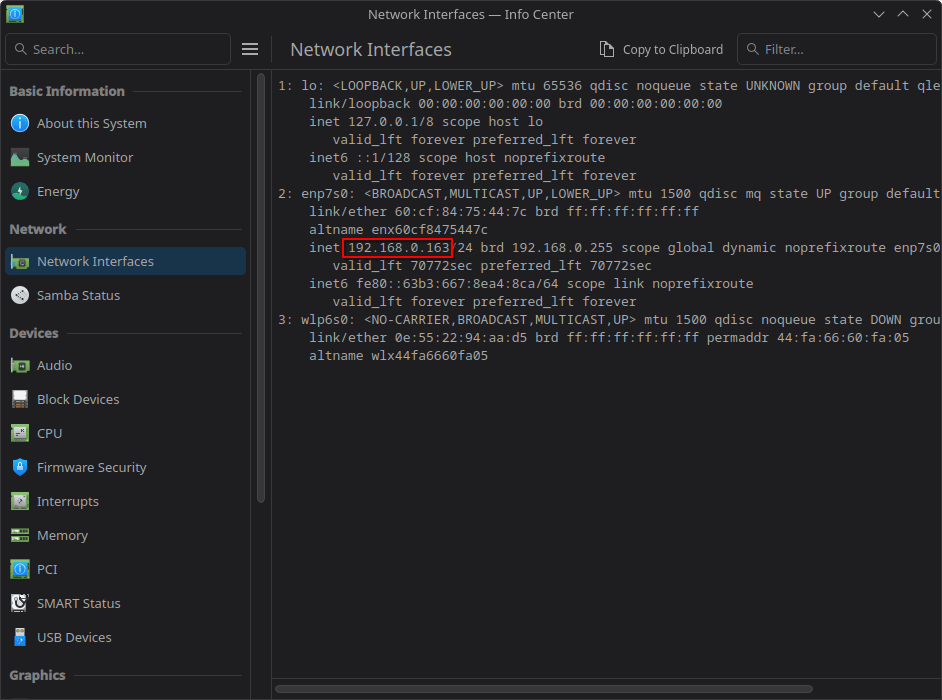
Checking Your Public IP Address
If you need to check your public IP address, you can do this via the terminal with a simple curl command. This will return your public IP address, which is assigned by your ISP:
curl ifconfig.meConclusion
Just like ipconfig on Windows, Linux provides several ways to check your local network configuration. The ip a command is the modern and most commonly used method, but if you prefer a graphical interface, you can use Network Interfaces on KDE for instance. Always remember that you can also check your public IP address using curl ifconfig.me.