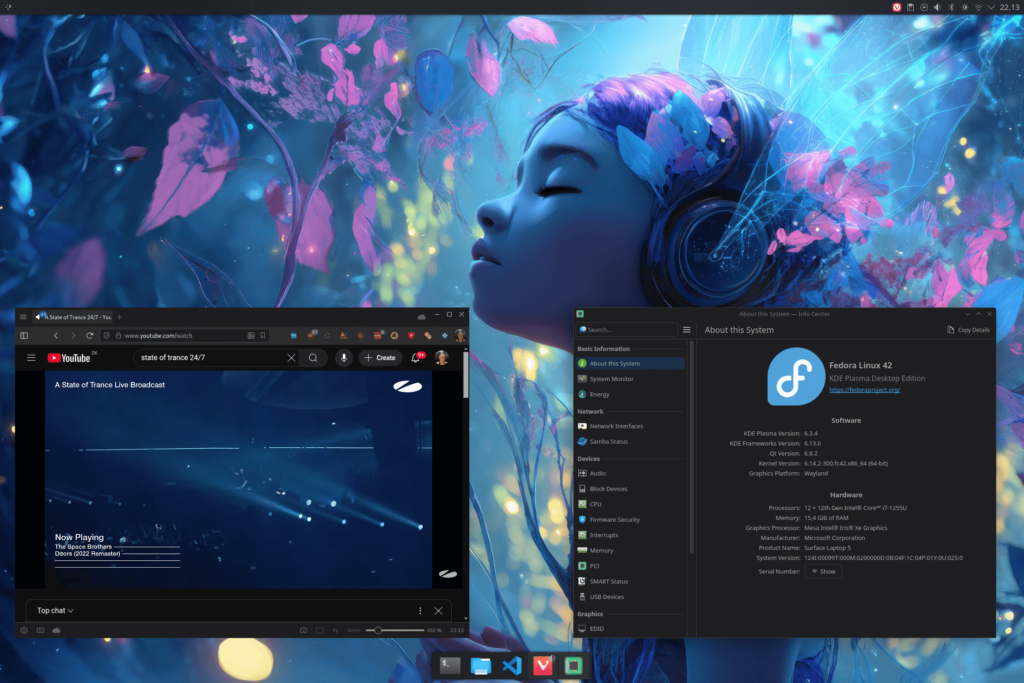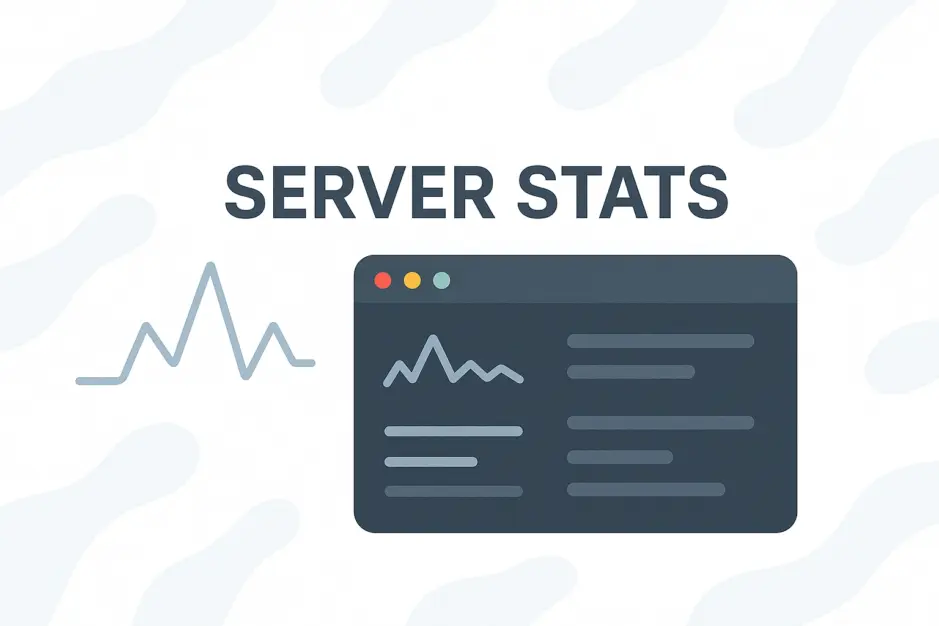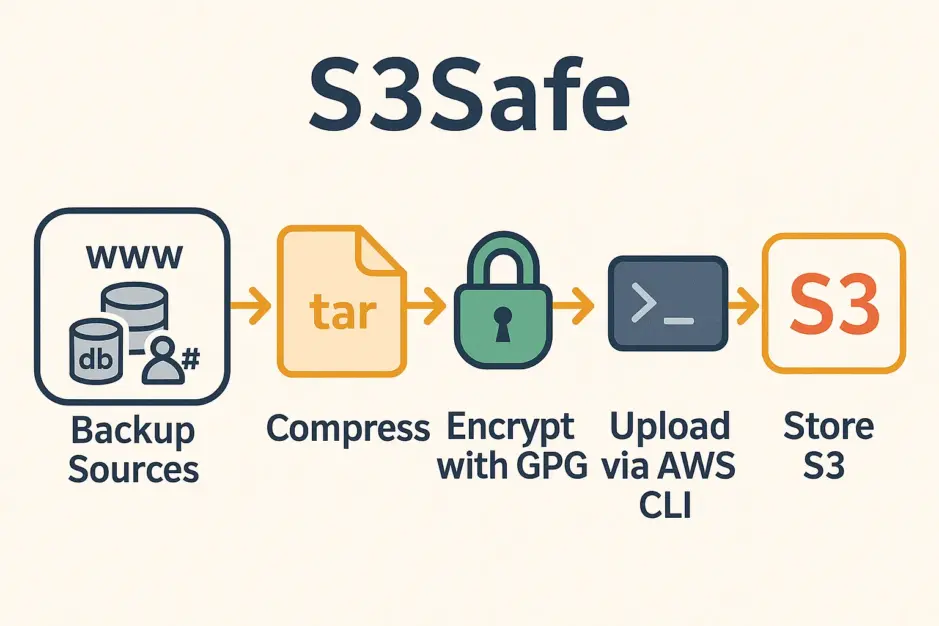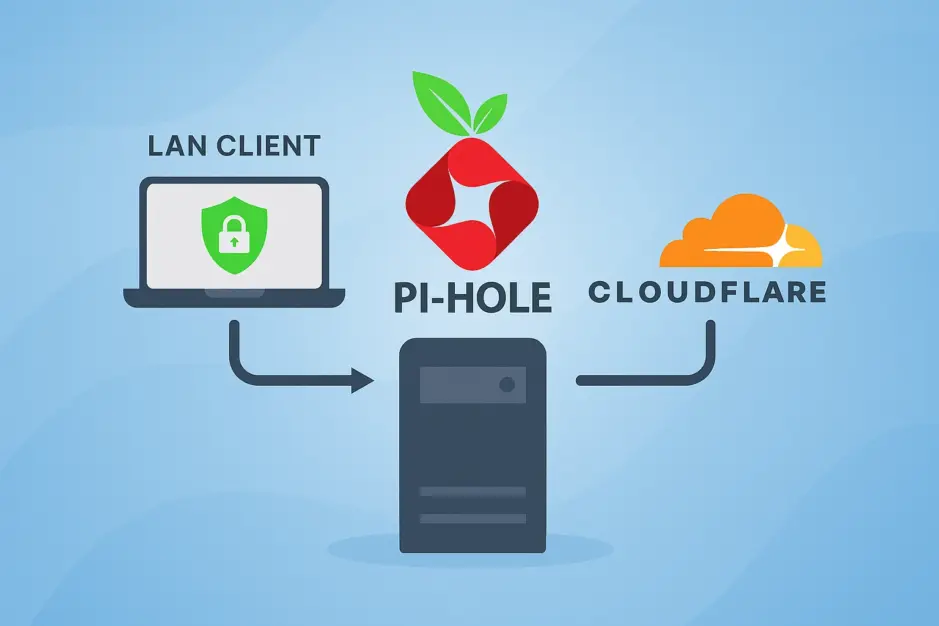Introduction
Fedora Linux 42, released April 2025, marks a milestone: KDE Plasma is now an official Edition, elevated from a spin to a flagship experience alongside GNOME Workstation. This reflects the Fedora and KDE communities’ commitment to delivering cutting-edge desktop environments. KDE Plasma offers extensive customization, with a workflow reminiscent of Windows and macOS – unlike GNOME’s minimalist approach – making it ideal for users seeking familiarity and flexibility.
I installed Fedora Linux 42 KDE Plasma on my Surface Laptop 5, and the experience has been impressively smooth out of the box, showcasing the Surface’s potential as a top-tier Fedora workstation.

Initial Issues
Despite the polished setup, I encountered a few hiccups:
- Keyboard Input Lag: The keyboard feels slightly laggy. Adjusting the delay helped.
- Touch Screen: Touch functionality isn’t working.
Surface Kernel
The open-source Surface Kernel project provides a tailored kernel for Surface devices. After a major Fedora release, the linux-surface team typically updates the kernel within a few days to few weeks – historically around 1-4 weeks based on past releases. As of now, support for Fedora Linux 42 is available.
This kernel enhances support for SAM (Surface Aggregator Module), which manages hardware features like touch, keyboard, and battery. Installing it resolves issues such as keyboard lag and lacking touchscreen support. The installation process is straightforward – follow the instructions on the official GitHub page.
Installation
To use Secure Boot on a Surface Laptop, Fedora Media Writer is necessary. It ensures the USB boot media is properly signed, allowing you to boot with Secure Boot enabled (Microsoft & 3rd-party CA mode). This mode permits booting software signed by Microsoft or the Microsoft Corporation UEFI CA, ensuring compatibility with third-party UEFI software like Fedora’s bootloader while maintaining security.
Please note that installing the Surface Kernel requires either disabling Secure Boot completely or manually signing the kernel.
Here’s how to install Fedora Linux 42 KDE Plasma:
- Download and install Fedora Media Writer.
- Download the Fedora KDE Plasma Desktop 42 Live ISO.
- Use Fedora Media Writer to write the ISO to a USB drive.
- Shut down your Surface Laptop.
- Boot into BIOS by holding the Volume Up button and pressing the Power button; keep Volume Up pressed until BIOS starts.
- Set the boot order to prioritize USB.
- Set Secure Boot to “Microsoft & 3rd-party CA.”
- Restart and boot from the USB. Follow the straightforward installation process.
Fixing Keyboard Input Lag
Installing the Surface Kernel will fix the keyboard input lag, but if you don’t want to install the kernel at first, you can mitigate the keyboard lag by following these steps:
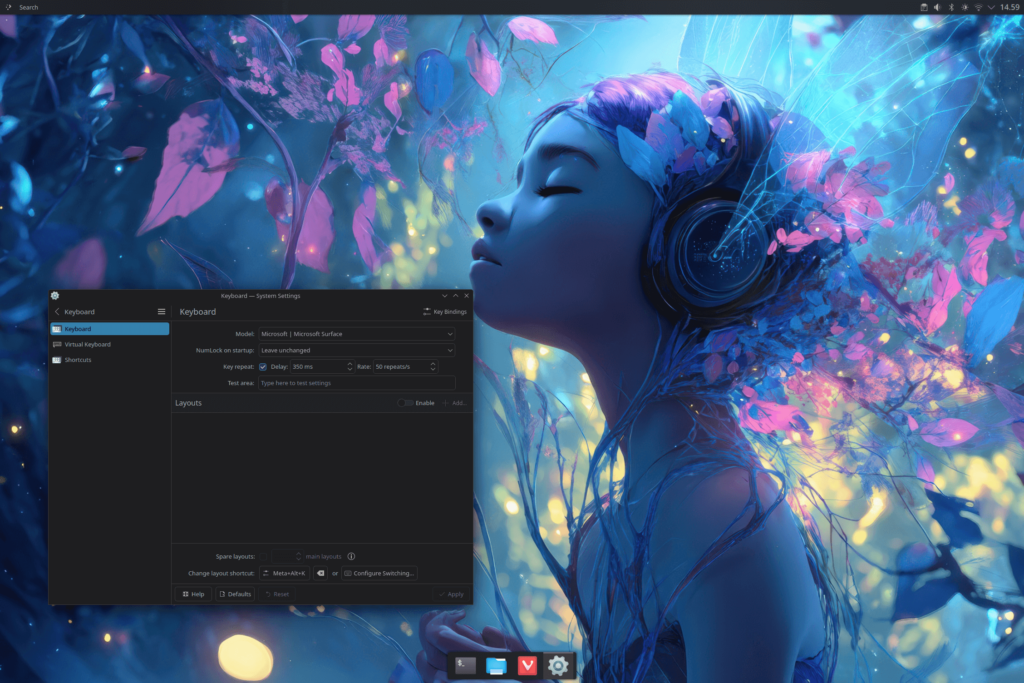
- Press the Super key (Windows key) and search for “Keyboard.”
- Set Model to: Microsoft | Microsoft Surface.
- Adjust Delay to 350ms.
- Set Rate to 50 repeats/s.
This reduces the keyboard input lag, though the Surface Kernel fully resolves it.
Customization
KDE Plasma’s customization shines, with only a few adjustments my setup now looks like this:
- Wallpaper: Download from Wallscloud
- Global Theme: Monochrome
- In Global Themes, click “Get New,” search for Monochrome on the KDE Store, and apply it.
- Icons: Infinity
- Download and extract into:
~/.local/share/icons/
- Download and extract into:
- Window Decoration: Breeze
- Splash Screen: Breeze
- Login Screen: Breeze (use the same wallpaper as the desktop background)
- Show system info in shell:
sudo dnf install fastfetch
- Top Panel:
- Right-click the default panel, select “Show Panel Configuration.”
- Set Position to Top.
- Disable Floating in Style.
- For the clock font: Text Display > Manual > Noto Sans, Medium, 6.
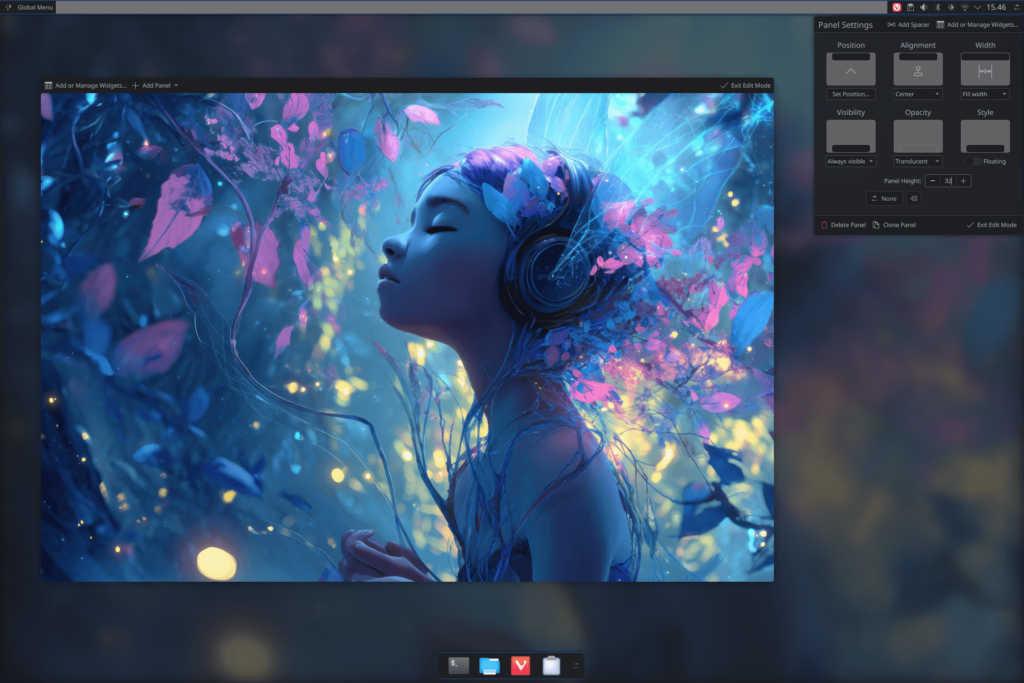
- Bottom Panel (Dock):
- Right-click the default panel, select “Show Panel Configuration.”
- On the desktop, click “+” and add “Empty Panel.”
- Click “+” again, add “Icons-Only Task Manager.”
- Set Width to Fit Content.
- Disable Floating.
- Set Panel Height to 60.
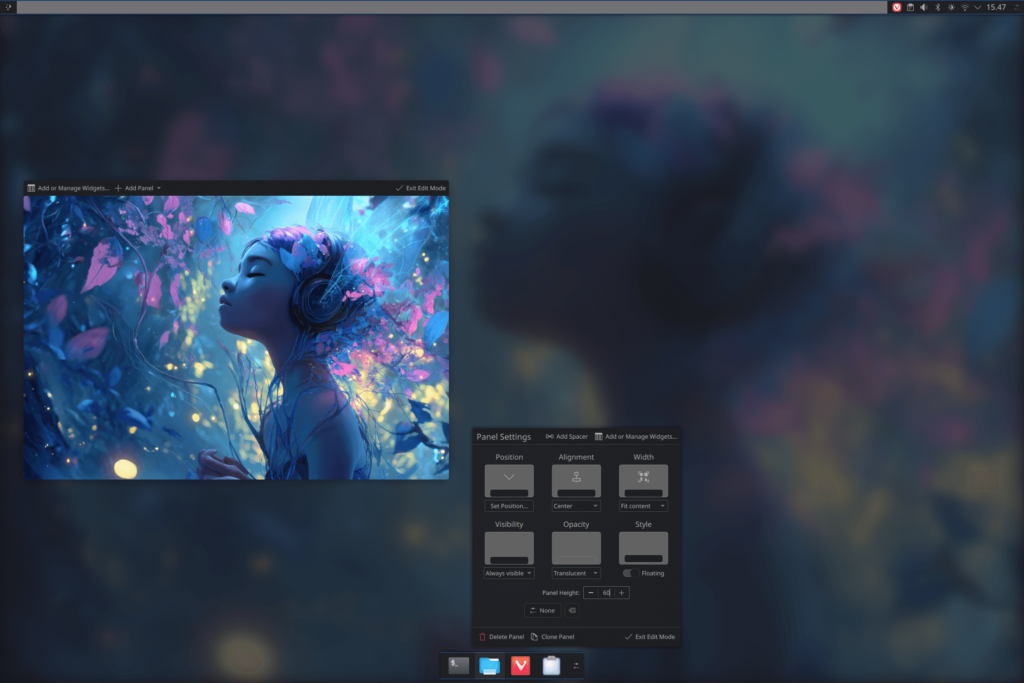
Visual Studio Code Experience
Visual Studio Code runs flawlessly on Fedora Linux 42, mirroring its performance on Windows. I synced all settings and extensions from my GitHub account seamlessly, ensuring a consistent development environment.
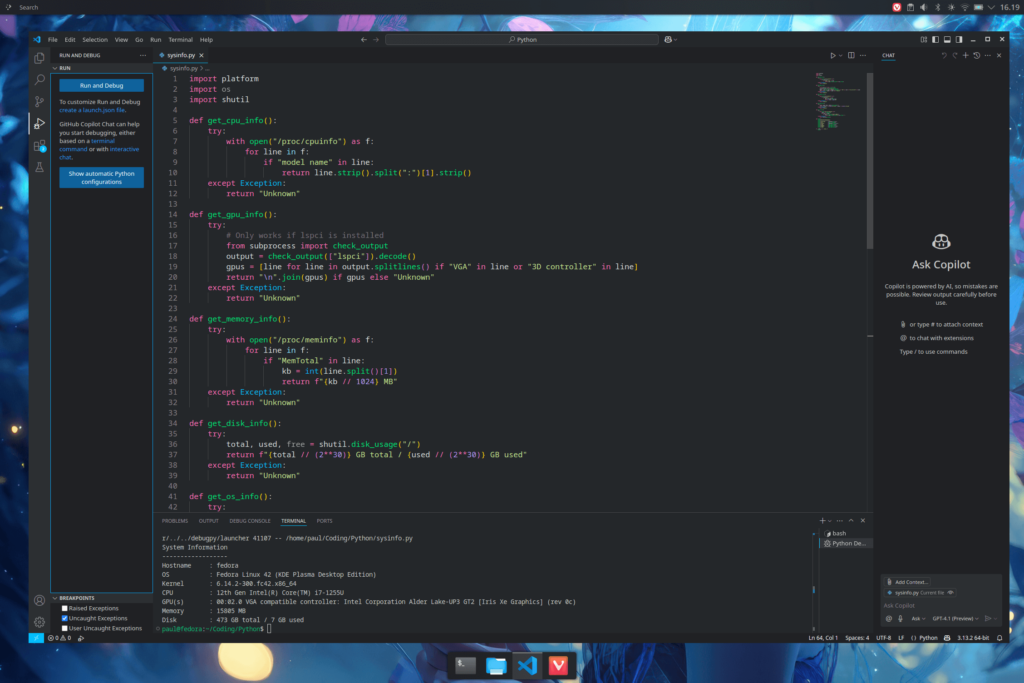
Conclusion
The Surface Laptop, paired with Fedora Linux 42 KDE Plasma, delivers a near-perfect Linux experience. Despite minor issues – fixed with the Surface Kernel – the setup is smooth, customizable, and developer-friendly. It’s a testament to how well the Surface can serve as a Fedora Linux workstation.